Updating Your Flipper Zero: A Guide to Firmware Updates (RogueMaster Edition)
NOTE: Flipper Fanclub Part 1 is located here!
The Flipper Zero is a powerful and versatile device, but like any piece of technology, it can benefit from software updates to improve performance, fix bugs, and add new features. Updating your Flipper Zero’s firmware is a simple process that can be done in two ways: through a computer and the firmware update tool or through the Qflipper app on your Flipper Zero. In this post, we’ll guide you through both methods and provide some tips to make the experience as smooth as possible.
Attention Flipper Fans: Don’t Get Carried Away!
We know that updating your Flipper Zero firmware is exciting and can feel like you’re hitting ultimate power, but we want to remind you to always use your new abilities for good and not evil. So, before you start launching Ki blasts and creating black holes, take a moment to read the following important message:
****Warning legal jargon below****
It’s important to note that the information and steps provided in this post should only be used for lawful and ethical purposes. The Flipper Zero and its firmware updates are powerful tools, and it’s crucial that we use them in a responsible manner. We strongly discourage the use of this information for malicious or illegal activities. Please make sure to abide by all relevant laws and regulations, and never use this information to engage in any activities that could harm others or cause damage to property. We believe in using technology to make the world a better place, not to cause harm or cause problems.
Updating Flipper Zero
Keeping your Flipper Zero up-to-date is a crucial aspect of ensuring its performance and stability. With new firmware releases, you can expect bug fixes, performance improvements, and new features. The good news is that updating your Flipper Zero is easy and can be done in just a few steps. In this post, we’ll go over the process of updating your Flipper Zero to the latest version.
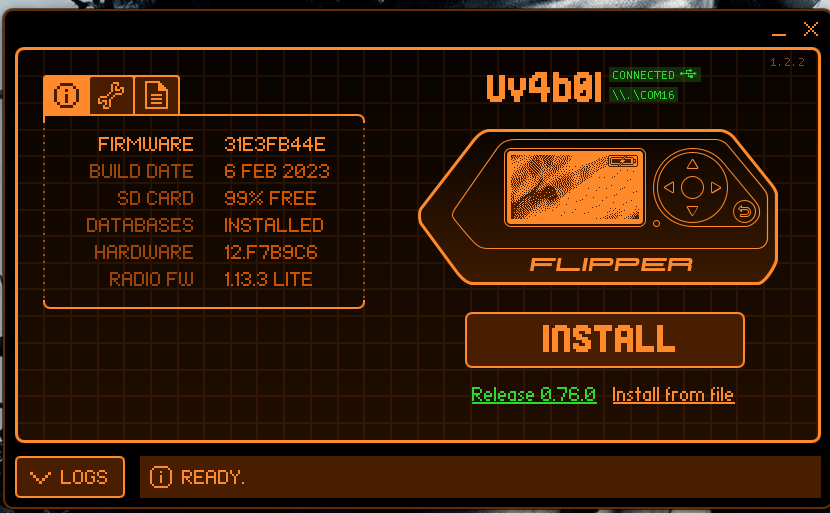
Updating the Firmware Through the Qflipper App Here’s a step-by-step guide to updating the firmware on your Flipper Zero through the Qflipper app:
- Open the Qflipper app: On your Flipper Zero, open the Qflipper app.
- Check for updates: In the app, go to the settings menu and check for any firmware updates.
- Download and install the update: If an update is available, follow the on-screen instructions to download and install the update.
- Wait for the update to complete: The firmware update process can take several minutes, so be patient and avoid using your Flipper Zero during the process.
That’s it! Your Flipper Zero is now updated to the latest version, bringing you the latest bug fixes, performance improvements, and new features. If you encounter any issues during the update process, don’t hesitate to reach out to the manufacturer for support.
Backing Up The Flipper Zero
Before updating your Flipper Zero, it’s always a good idea to back up your device. To do this, head to the spanner tab and click the backup button. When clicked, a Windows explorer window will appear, asking you where you want to save your backup. Choose a safe location on your computer and click save. However, it’s important to note that I typically don’t back up my device before updating. Updating your device is a straightforward process and shouldn’t cause any problems, but backing up your device will ensure that you don’t lose any important data in case anything goes wrong during the update process.
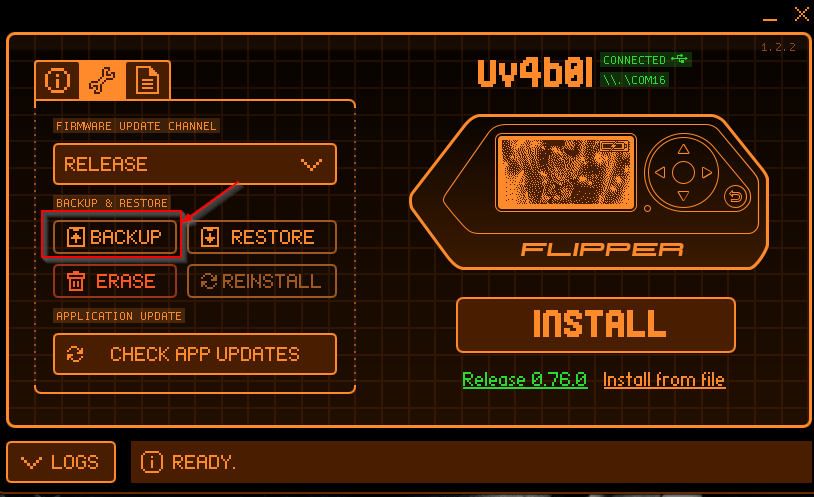
Discovering The RougeMaster Firmware
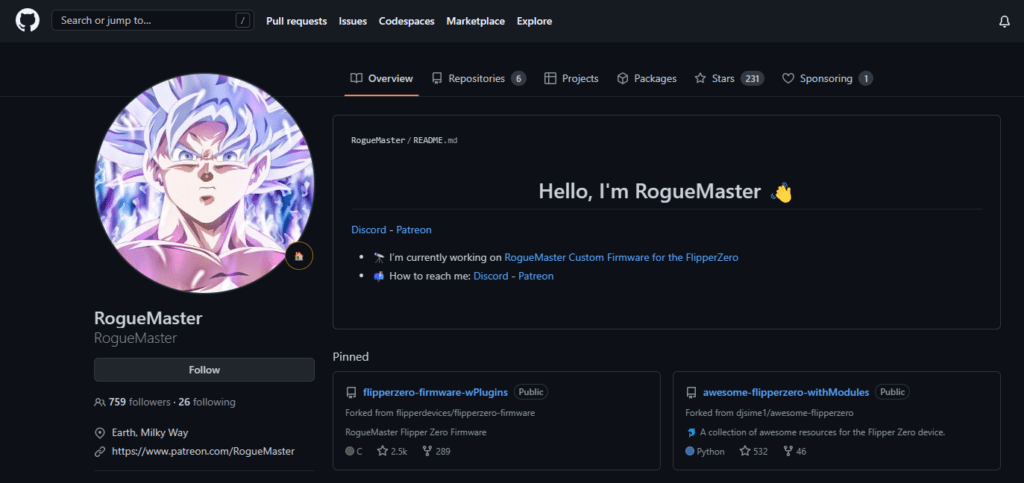
The RogueMaster firmware is easy to find and can be done by performing a quick Google search. The correct Github page should be the first result. Simply click the link and visit the page, then look for the repository section. Once there, look for the “Releases” section, which should be on the right-hand side of the page. You should see several options available, but you should be downloading the .tgz file. However, depending on the current release, this may also come as a .zip file. The .tgz file is an archive format, similar to .zip, but you may need to install an additional tool, like 7zip, to extract it. To extract the file, simply right-click the downloaded file and select 7zip from the context menu, then select “Extract.” You may need to extract the extracted file, but this process is straightforward and shouldn’t cause any problems.
Tips For Updating The Flipper Zero’s Firmware
Here are a few tips to help you have a successful firmware update experience:
After extracting the .tar.gz and .tar files, open the Flipper desktop application and navigate to the SD card. Find the update directory and go to it. Next, drag the extracted directory to the uploads directory. If you receive an error message about the files being too large, don’t worry – it’s safe to ignore it.
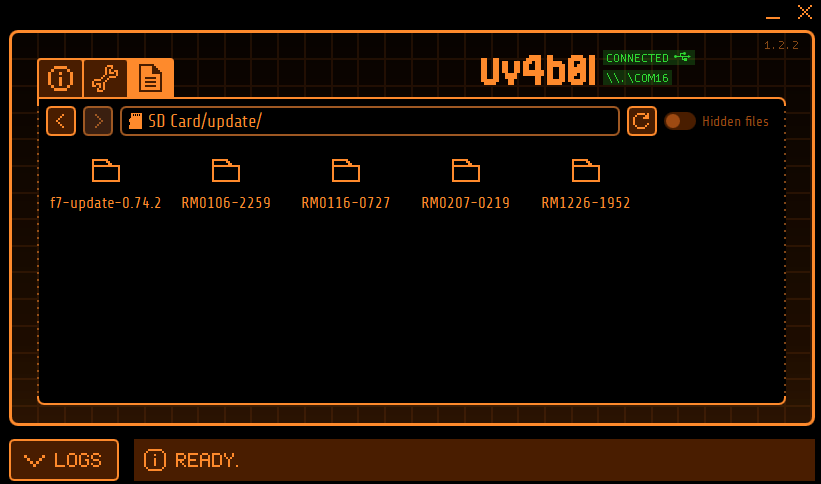
To install the firmware, head back to the main screen of the application and expand the Flipper Zero screen. Then, press the down button followed by the left button. This will give you access to the directories on the Flipper Zero, including the update directory. Locate the uploaded directory and find the update package. Finally, click on the package and select “Run in App.”
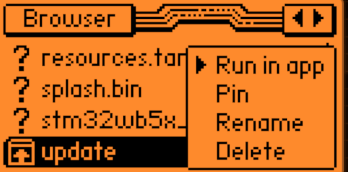
Work Complete: Enjoy The Spoils
And with that, your Flipper Zero is ready to hit ultimate power, just like a Super Saiyan in Dragon Ball Z. Tesla better watch out, because with this fully updated device, the sky’s the limit! But the journey doesn’t end here. Stay tuned for more exciting updates, like how to build your own modules, including a Wi-Fi development board. Who knows, you may just become the Flipper Zero master of the universe.
MORE FROM OUR TECHNICAL BLOG
Cyber Advisors specializes in providing fully customizable cyber security solutions & services. Our knowledgeable, highly skilled, talented security experts are here to help design, deliver, implement, manage, monitor, put your defenses to the test, & strengthen your systems - so you don’t have to.
Read more from our technical experts...

